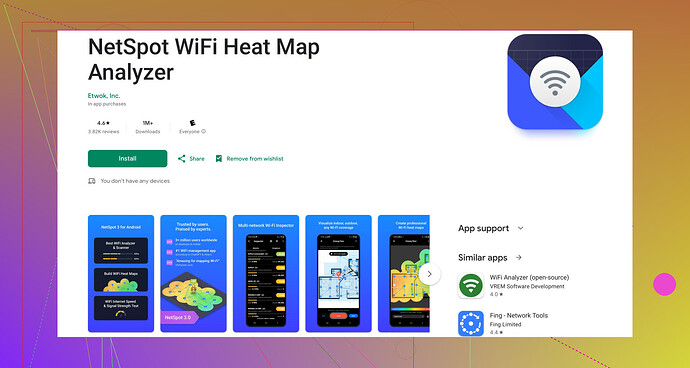I’m having some connectivity issues with my WiFi and it seems slower than usual on my Android device. Does anyone know an easy way to test the WiFi speed to see if it’s my device or the network? Any app recommendations or tips would be greatly appreciated.
Testing WiFi speed on your Android can help identify whether the issue lies with your device or the network. You can try several methods to do this.
Firstly, you could use built-in options. On some Android devices, you can go to Settings > Network & Internet > WiFi. Once connected to your WiFi network, tap on the network name and look for ‘Network Details’ that might show the current speed. However, this isn’t always available or super accurate.
For a more definitive answer, using an app is the way to go. An excellent app for this is NetSpot’s WiFi Analyzer for Android. It’s user-friendly and provides detailed information about your WiFi network’s speed and performance.
Here's what you do:- Download and install the app from the Google Play Store.
- Open the app and grant necessary permissions.
- Start a network scan. NetSpot’s WiFi Analyzer will list all nearby networks and their speeds.
The app also provides additional insights like signal strength and channel usage, which can help you diagnose if interference is causing your slow speeds.
Another simple app you might try is Ookla’s Speedtest, which is straightforward and provides quick download, upload, and ping results.
Besides apps, also ensure no other devices are hogging bandwidth and try restarting your router. Relocating the router for better signal or switching channels can also address interference issues.
Hope this helps sort out your connectivity woes!
If you’re having some connectivity issues and your WiFi feels slower than usual on your Android device, there are a few more steps on top of what @viajeroceleste suggested that could help diagnose the problem.
You might want to try an app called Network Signal Info. It’s quite detailed and offers a unique graphical representation of your WiFi signal strength. This app can also tell you about other connections your device is making, which might be dragging your speed down. This is crucial because often, multiple background applications can drain bandwidth unknowingly.
Another method would be to use the WiFi Analyzer tool available in developer options, but that’s a bit more complex and not as user-friendly. To enable developer options, go to Settings > About Phone > tap ‘Build Number’ seven times to enable developer mode. Then in the new ‘Developer Options’ menu, you can find the WiFi monitoring tools.
Don’t solely rely on apps; physical checks can lend some answers too. If possible, try connecting another device to your WiFi network and run the same speed tests. If all devices are slow, then the issue likely lies with the router or the ISP.
Additionally, while Ookla’s Speedtest is great, it doesn’t diagnose interference or signal strength comprehensively. For that, something like NetSpot’s Android version does come in handy. It can reveal which channels are crowded and suggest better ones. Give it a go if you haven’t yet.
Also, rebooting your router isn’t bad advice, but it’s a bit generic. Dive deeper into your router’s settings (accessed via a browser by typing in IP address, typically something like 192.168.1.1) and try changing the DNS settings to something like Google’s (8.8.8.8) or Cloudflare’s (1.1.1.1). This can sometimes speed things up without much effort.
Lastly, investing some time into ensuring your router is placed in an optimal spot (not inside a cupboard or near large metal objects) can be a game-changer.
Remember too, signal strength can be affected by the materials in your walls, electronic interference, and even the router’s age.
This might seem like a hassle but it’s worth figure out if it’s a simple fix🚀.
Oh and if you need a solid WiFi analyzer tool, check out NetSpot WiFi Analyzer for Android on Google Play. It’s a good starting point.
Hope any of this helps you gain clarity on the WiFi woes!
One more tool to consider is WiFiman. It’s not as popular as Ookla’s Speedtest, but it offers some unique insights into your network’s performance, especially if you’re dealing with obscure issues.
With that said, @viajeroceleste and @cazadordeestrellas have mostly covered it well. If you’re still facing issues, checking your router’s QoS settings could help. Quality of Service (QoS) settings can prioritize which devices and types of traffic get bandwidth. Sometimes simply configuring QoS can improve your network’s performance.
A unique pro of NetSpot for Android is its detailed visualization of nearby networks, making it simple to spot potential sources of interference. As for cons, it may feel a bit overwhelming if you’re not tech-savvy, with all the detailed metrics it offers. But hey, the extra information can be really useful if you’re dealing with stubborn WiFi problems.
One thing not mentioned is checking for firmware updates for your router. Outdated firmware can seriously affect performance. Go to your router manufacturer’s website, and they usually have a “Support” section where you can download the latest firmware.
So yeah, give NetSpot’s WiFi Analyzer a go for depth and detail, and compare with WiFiman for a different take. Keep the heads-up on @viajeroceleste and @cazadordeestrellas’s suggestions in mind too; you might find the combo most effective.
Oh, and moving large metal objects away from the router can’t be overstated. It’s such a simple fix, but metals can greatly disrupt your signal’s strength.